A Step-By-Step Guide on Creating a Custom Drupal Module
- Biyi Akinpelu

- Oct 20, 2023
- 2 min read
Updated: Oct 21, 2023
Drupal, a powerful and flexible content management system, allows developers to extend its functionality through custom modules.

These modules enable you to add specific features, integrate with external services, or modify existing functionality. In this article, we'll take you through the process of creating a custom Drupal module step by step.
Why Create a Custom Drupal Module?
Custom modules are essential for tailoring your Drupal website to your specific needs. They offer the ability to implement new features, modify existing ones, and integrate with external APIs. Whether you're building a simple blog or a complex e-commerce platform, custom modules empower you to meet your project's unique requirements.
Prerequisites
Before you begin, ensure that you have the following prerequisites in place:
A Local Development Environment: Install a local development environment on your computer. Tools like XAMPP, MAMP, or Docker can provide the necessary web server (Apache or Nginx), database server (MySQL or PostgreSQL), and PHP.
Drupal Installed: Download the latest version of Drupal from the official website, extract the files, and place them in your local development environment's web root directory.
Database: Create a database for your Drupal site. You can use phpMyAdmin or a similar tool to create the database.
Step 1: Module Folder
Create a new folder within the "modules" directory of your Drupal installation. Name it after your module, using lowercase letters and underscores (e.g., "custom_module").
Step 2: Module Info File
Inside your module folder, create a file named "custom_module.info.yml." This file contains metadata about your module, such as its name, description, core version, dependencies, and more. Here's a basic example:
name: 'Custom Module'
type: module
description: 'A custom Drupal module.'
core_version_requirement: ^8 || ^9
package: Custom
version: 1.0
2. Save the "custom_module.info.yml" file.
Step 3: Module Code
Create a new file inside your module folder named "custom_module.module." This is where you'll define the functionality of your module using Drupal's API.
In the "custom_module.module" file, you can implement hooks, define functions, and add any custom code. Here's a simple example that defines a menu route:
<?php
/**
* Implements hook_menu().
*/
function custom_module_menu() {
$items = array();
$items['custom-page'] = array(
'title' => 'Custom Page',
'page callback' => 'drupal_get_form',
'page arguments' => array('custom_module_form'),
'access callback' => 'user_access',
'access arguments' => array('access content'),
);
return $items;
}
3. Save the "custom_module.module" file.
Step 4: Enable the Module
In your Drupal administration interface, navigate to "Extend" and find your custom module in the list. Enable it by checking the box next to its name.
Step 5: Configuration
Depending on your module's purpose, you may need to configure it. Go to "Configuration" and select your module to set any necessary options or parameters.
Step 6: Testing and Debugging
Test your module by accessing the features it provides on your Drupal site. Use debugging tools like Devel or Xdebug to identify and fix any issues.
Step 7: Further Development
To create more complex modules, you can explore various Drupal APIs, create custom templates, add permissions, and interact with databases.
Conclusion
Creating a custom Drupal module opens up a world of possibilities for enhancing and tailoring your Drupal website. By following these steps and diving into Drupal's extensive API, you can develop powerful and custom solutions for your specific project needs. So, get started, experiment, and build your own unique features within the Drupal ecosystem. Happy coding!
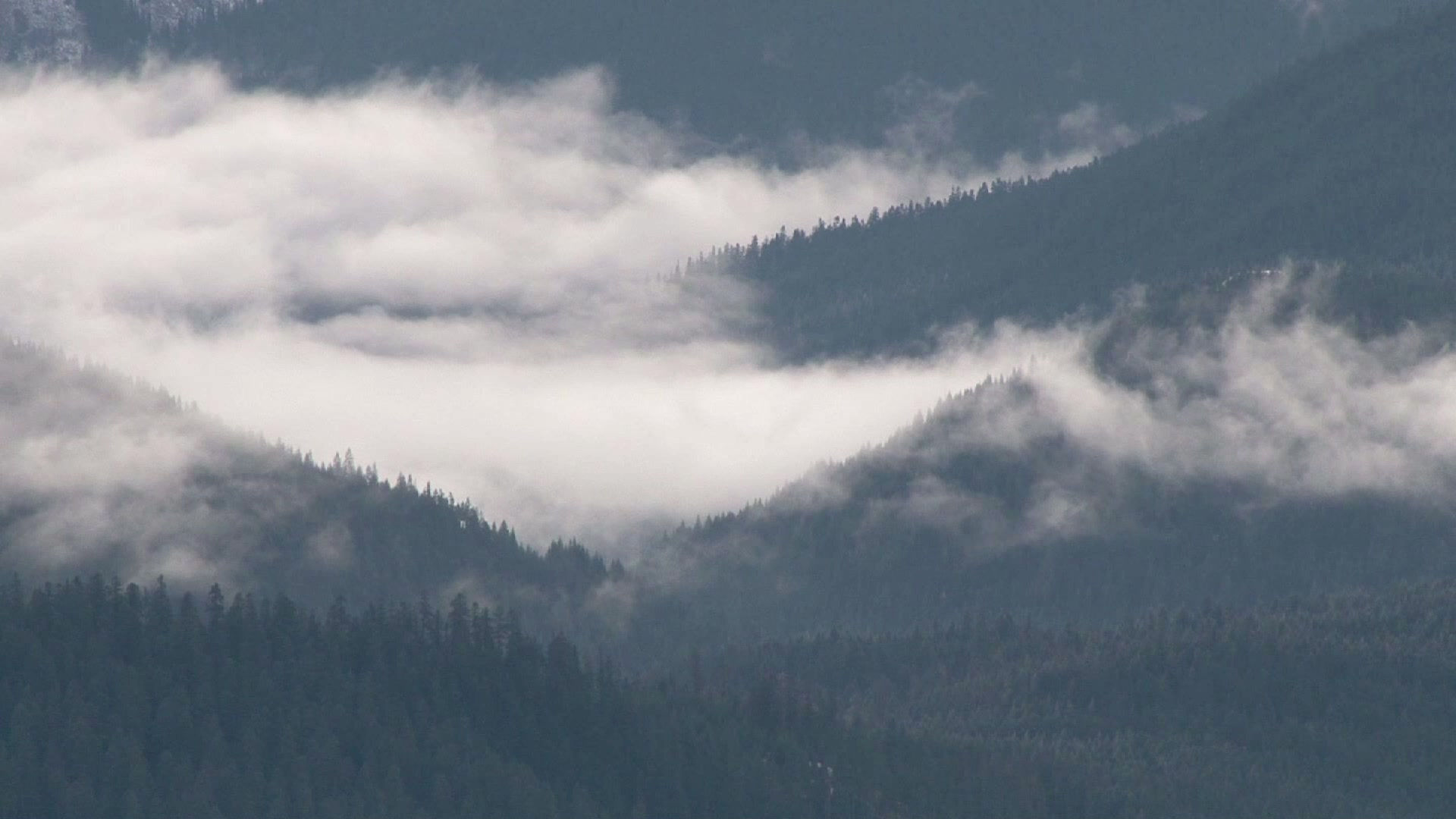


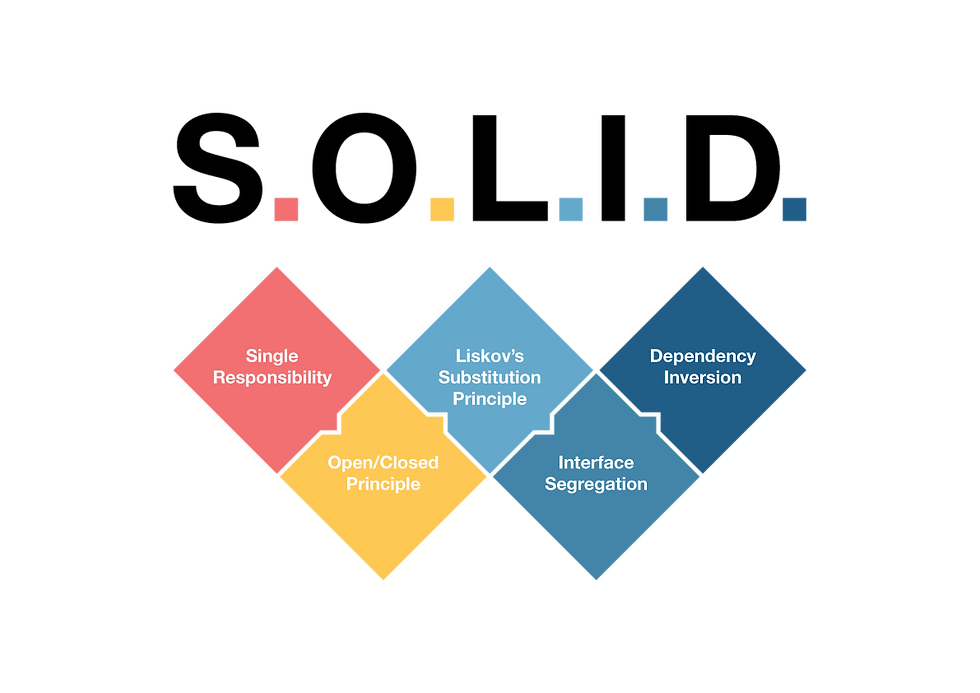
Comments